The good news for bloggers, word press runners and websites
owners. Google adsense introduces new ads called overlay ads, these ads are
also called page level ads. By using these ads you can increase your adsense revenue
effectively and massively.
Because these ads are visible on mobile devices, and you
know that the world now shifts from desktop to smart phones/mobiles/tabs etc.
So to increase your earning you must need to set these types of ad units (Anchor/overlay
ads and Vignette ads) on your blog, wordpress and websites which fill fit on
your mobile/smart phone screens, which will help you to get more clicks and
increase your revenue.
Why Anchor/overlay ads and Vignette Ads?
The answer is these ads are responsive, it’s mean that these
ads adjust their size according to mobile devices or smart phone screen size.
We can say that Anchor ads, overlay ads and vignette ads are special ads for
mobile devices. Before creating page level ads (Anchor/Overlay ad or Vignette
ads) you must need to know how these ads works.
Anchor/Overlay Ads
By the definition of Google Adsense: Mobile ads that stick
to the edge of the user’s screen and are easily dismissable.
Vignette Ads
By the definition of Google Adsense: Full screen mobile ads,
that appear between page loads on your site and can be easily dismissed by your
users.
In this article I will show you step by step how to create
or set overlay ads on you blog or word press.
First of all I will show you how to create Overlay ads (page
level ads) unit.
- Login from your adsense account
- Go to “My ads” and click on “Page-level-ads” you will see following screen.
3. Now click on high-lighted button to On “Overlay ads” similarly click on another button to On “Vignette ads”. Now click on "Get Code" button to get page level ads code.
4. Copy ad code.
5. Now login from your bloggers account and click on “Theme”
menu and than click on “Edit HTML” button.
6. Now click on HTML code area and press “CTRL+F” to open
search bar and type “<head>” without double quotes and press enter to
search head tag.
7. Now paste the Overlay ads code (page level ad code) below
the <head> tag.
8. Now save your changes by clicking on “Save Theme” button.
You have successfully add page level ads on your blog, you
can similarly add page level ads on word press or websites. To add
Anchor/Overlay ads or Vignette Ads on word press just paste ad code under head
tag. To test that ads working successfully or not open your blog or website on
mobile devices.


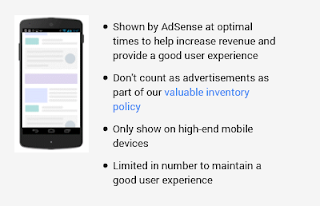


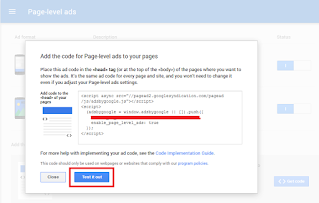
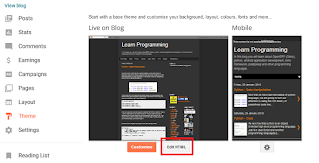




1 Comments
great
ReplyDelete