GUI stands for Graphical User Interface, and the name Tkinter comes from "Tk interface", it's mean that you can design and develop GUI or Cool Interfaces using this Python great module named Tkinter. Python gives you a lot of options for developing graphical user interfaces (GUIs) and one of them is Tkinter.
What is Tkinter?
Tkinter is a Python module that provides GUI Toolkit to develop, design, and build Graphical User Interfaces or Desktop Applications. As the name suggests Tkinter (TK Interface), its means by using Tkinter we can create cool interfaces. You can download this cool module for Unix as well as Windows and Macintosh.
Tkinter is the standard GUI library for Python. Python when combined with Tkinter provides a fast and easy way to create GUI applications. Tkinter provides a powerful object-oriented (OOI) interface to the Tk GUI toolkit.
How Tkinter helps to create GUI's
To create Graphical User Interfaces by using Tkinter is not rocket science. Below are the steps or guidelines to build Applications or GUI using Tkinter.
- Import the Tkinter module
- Create Main Window for your Graphical User Applications (Desktop Based Apps)
- Add your desired widgets like Buttons, CheckButton, Frames, etc
- Create an action against each widget or event, triggered by the user
Event Handling and Binding used by Tkinter
In Tkinter, an event is simply an action. For example, clicking a mouse button, pressing a keyboard button or changes in the GUI is an event. In Tkinter, we can handle these events by binding them to the user-defined or built-in functions.
Below are the main events that can be used by an application.
- Keyboard Events
- Mouse Events
| Events | Description |
|---|---|
| Focusin | Keyboard focus moved to a widget |
| Focusout | keyboard focus moved to another widget |
| Return | Enter key depressed by keyboard |
| Key | A key was depressed |
| Shift-Up | Up arrow while holding shift key |
| Configure | Widget changed size or location |
Tkinter Widgets
| Widget | Description |
|---|---|
| Frame | Used as a container, to organize another widgets like button, checkbox etc |
| Button | To display button in your application |
| Canvas | To draw shapes such as lines, polygons, rectangles etc |
| CheckButton | To display number of options in your application (select multiple), like HTML checkbox |
| Entry | Single line text field, for accepting values from user |
| Label | Provide single line caption for other widgets |
| RadioButton | To display number of options (select only one) |
| Text | To display text in your application |
| tkMessageBox | To display message box in your application |
| Listbox | To display list of options in your application |

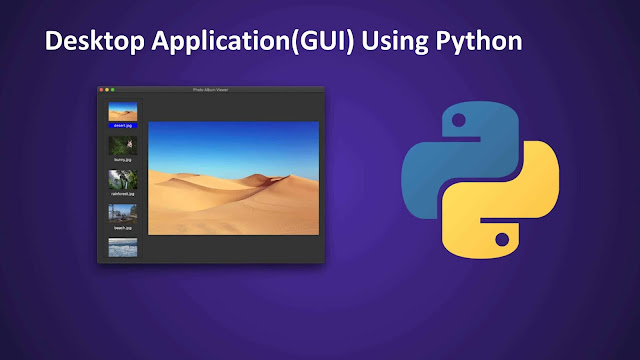



0 Comments