1- Open Jaspersoft iReport Designer and click on File>>New, and select blank A4 report.
2- Now click on "Open this template" button, a dialog box will open. On this interface give name of your report and click "Next" and than "Finish" button.
3- After clicking on finish button you will see below screen. Now click on highlighted button to add query for your report.
4- In report query dialog box select Query Language as SQL and add your query and click "Ok".
5- Now go to "Report Inspector" tab located in left pane of the window. If this tab is not visible in your window, than click on "Window" menu from top and add "Report Inspector" by yourself.
6- Expand "Fields" under Report Inspector tab, here you will see your selected query fields/table columns.
Before going to create our report in jasper first we discussed design view. Design view has following bands.
Title -- your report title goes here, and this title would be visible only first page of the report.
Page Header -- if your report has ten pages than page header would be visible on each page of your report.
Column Header -- is the name of your table fields or column, when you add fields in detail band than column header will be automatically added in this band.
Detail -- fields of your table goes here as a detail of your report
Column Footer -- in this band you will add sum of integer fields, number of count etc as per your report need
Page Footer -- this band display your page number, date etc
Summary -- this band display your report data in tabular form or in a graph (pie chart, bar chart, graph etc format)
Title
You can add dynamic as well as static title for your report, for static text title drag drop "Static Text" in Title band from palette pane located on right side of the window. If you don't see this pane than go to "Window" menu and add "Palette" or press Ctrl+shit+8 on windows environment. Adjust its width and height, font size, formatting etc according to your need. For dynamic title drag and drop your field from Report Inspector pane.
Page Header
You can add your page header similarly as we have done in case of title. Remember page header will display each and every page of your report.
Detail and Column Header
Detail band is the most important band of your report, because it contains most of your report data in tabular form. To show data in repeated form you need to drag and drop table column/ fields into this band. When you add fields to this band its heading automatically goes to the column header band here by double clicking you can easily modify your column heading.
Recommend:
Column Footer
Mostly this band is used to display calculations. For example in my report I have a price column and we want to show total price at the end, than we need column footer.
Page Footer
As I told you earlier this band holds your number of pages, current date etc.
Report Summary
Used to display the summary of your report in graphic,tabular,charts et format.
In this article we created a simple report just your understanding, In my next post I will discuss different properties with example.

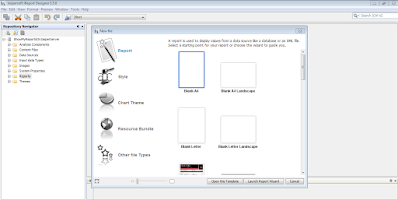




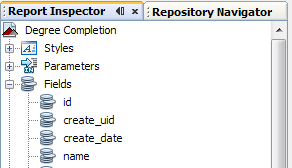

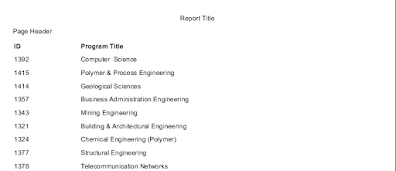



0 Comments