Add Text, Image and PDF Watermark in QWEB PDF Report (Odoo)
Enhance your Odoo PDF reports with customized watermarks! The Advanced Watermark Manager allows you to seamlessly add text, image, or PDF watermarks to your QWeb reports. Whether you need to apply watermarks for branding, confidentiality, or aesthetic purposes, this app gives you complete flexibility.
Odoo App Store Link: Add Text, Image and PDF Watermark in QWEB PDF Report
With support for both individual report-specific watermarks and company-wide watermark configurations, you can control how watermarks are displayed across your Odoo environment.
Choose between text, logo images, or even full-page PDF watermarks and easily apply them to each report. The app ensures that the watermark settings configured at the report level take precedence over those at the company level.
How It Works
Key Features
- Multiple Watermark Types: Choose between text, image, or PDF watermarks, offering flexibility for different business needs.
- Text Watermark: Easily add customizable text watermarks to your PDF reports with options for font, size, color, opacity, and rotation.
- Image Watermark: Upload image files (logos or monograms) to use as watermarks. Place them at the center of the page or as part of the header, body, and footer (like A4 Page Background that contains logo, some image in body and company address in footer).
- PDF Watermark: Use a full PDF file as a watermark on your reports. Ideal for adding document watermarks with images or branding that span the entire page.
- Report-specific Settings: Configure watermark settings for each individual report (ir.actions.report). This allows for tailored watermark settings per report type.
- Company-wide Settings: Set default watermark configurations for the entire company, which are applied across all reports unless overridden by report-specific settings.
- Precedence Handling: Report-specific watermark settings take precedence over company-wide settings for ultimate customization.
- Fully Dynamic Watermark Adjustments: Adjust watermark size, rotation angle, opacity, and scale dynamically for each report.
Configuration and Settings For Each Report (ir.actions.report)
Go to Setting >> Technical >> Actions >> Reports Menu, and choose Sale Order report and go to Watermark Settings page/tab.
- Watermark Type: Choose between Text Watermark or Image or PDF Watermark.
-
Text Watermark Settings: Set Text Watermark in PDF Reports for each page.
- Watermark Text: Enter the text to be used as the watermark.
- Font Name: Choose the desired font from a selection of popular fonts (Arial, Times New Roman, etc.).
- Font Size: Adjust the font size for the watermark text.
- Font Color: Choose from a variety of colors for the watermark text.
- Opacity: Set the opacity (0 to 255) to control transparency.
- Rotation: Adjust the rotation angle (default: 45 degrees).
- Scale Factor: Modify the scale size of the watermark.
-
Image or PDF Watermark Settings: Set Image or PDF Watermark in Reports for each page.
- Scale Factor: Modify the scale size of the watermark.
- Upload Watermark: Upload a custom image or PDF to be used as the watermark on each page of your PDF reports.
- Report-level Overrides: Easily configure watermarks per report, with the option to customize text, image, or PDF watermarks specifically for each report type.
Company Level Configuration and Settings For Each Report
Go to Setting >> General Settings >> and navigate to Watermark Settings.
- Company Settings: Configure default watermark settings at the company level, which can be overridden at the report level.
- Watermark Type: Choose between Text Watermark or Image or PDF Watermark.
-
Text Watermark Settings: Set Text Watermark in PDF Reports for each page.
- Watermark Text: Enter the text to be used as the watermark.
- Font Name: Choose the desired font from a selection of popular fonts (Arial, Times New Roman, etc.).
- Font Size: Adjust the font size for the watermark text.
- Font Color: Choose from a variety of colors for the watermark text.
- Opacity: Set the opacity (0 to 255) to control transparency.
- Rotation: Adjust the rotation angle (default: 45 degrees).
- Scale Factor: Modify the scale size of the watermark.
-
Image or PDF Watermark Settings: Set Image or PDF Watermark in Reports for each page.
- Scale Factor: Modify the scale size of the watermark.
- Upload Watermark: Upload a custom image or PDF to be used as the watermark on each page of your PDF reports.
Why Choose This App?
- Custom Branding: This app allows you to fully customize the watermark on your reports, ensuring that every printed document carries your unique branding.
- Confidentiality: Easily mark documents as confidential or proprietary with customized text or watermark images.
- Professional Presentation: Enhance the look of your reports with professional-looking watermarks that fit your company's style.
- Ease of Use: With simple configuration options and clear interfaces, setting up watermarks in your reports has never been easier.

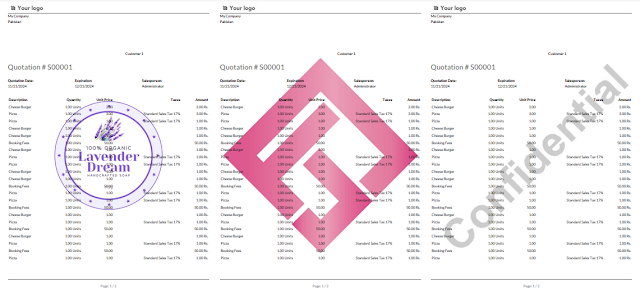


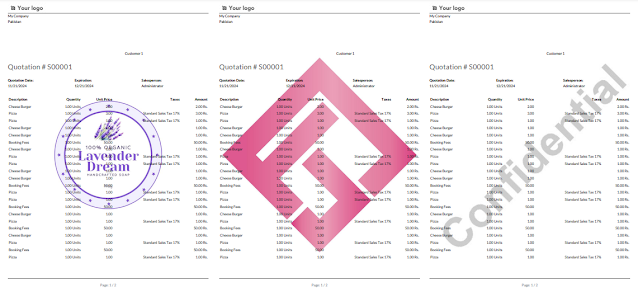



0 Comments