In this article you will learn how to install Odoo13 community version on windows and configure Pycharm with Odoo-13. You can download Odoo13 source file from Odoo website or from GitHub.
Install Odoo13 on Windows with PyCharm Configuration
To install odoo13 download following resources:
- Download Odoo13 soruce file from Odoo Official Website or GitHub
- After downloading unzip/extract that file and put that file on your desired path
- Download Python-3.7.0 from Python Official Website
- Install Python on Windows
- Download and Install PostgreSQL Database and create Login/Group Roles
Steps to Configure PyCharm with Odoo13
Create a new project in PyCharm and set project path as Odoo13 which you have downloaded in above steps and click on Create button.
Would you like to create a project from existing source instead?
Press Yes if you get above message.
Now we have to Edit Configuration settings to run project as odoo13, to do that click on Run menu and select Edit Configuration. Now click on + green button and select Python to add new configuration settings for Odoo13. Set configuration parameters like below.
Read More: Configure and Install Odoo15 with PyCharm
| Name | Value |
|---|---|
| Script | D:\odoo13\odoo-bin |
| Script Parameters | -c D:\odoo13\debian\odoo.conf |
| Project | Select you odoo13 folder as project |
| Environment Variable | PYTHONUNBUFFERED=1 |
| Python Interpreter | Python 3.7.0 (C:\Python37\python.exe) |
| Working Directory | D:\odoo13 |
Install Python Packages and Libraries
To run Odoo13 modules you need to install python libraries. When you have downloaded the Odoo13 source it contain the file named requirements.txt. In that file we have all the necessary libraries which we need for Odoo13. Run below python script to install all the python packages at once.
pip install -r requirements.txt
Setting Configuration File
To set Odoo configuration file go to Debian folder and open odoo.conf file. And set configurations like below.
[options]
; This is the password that allows database operations:
; admin_passwd = admin
db_host = localhost
db_port = 5432
db_user = odoo13
db_password = admin
db_filter = .*
addons_path = D:\odoo13\odoo\addons,D:\odoo13\addons,D:\odoo13\your_custom_addons\trunk
log_handler = [':INFO']
log_level = info
bin_path = C:\Program Files\wkhtmltopdf\bin
;addons_path = /usr/lib/python3/dist-packages/odoo/addons
Now go to browser and run localhost:8069 to test if you have successfully configure Odoo13 with PyCharm.
Recommend:
How to Install and Configure PyCharm with Odoo8


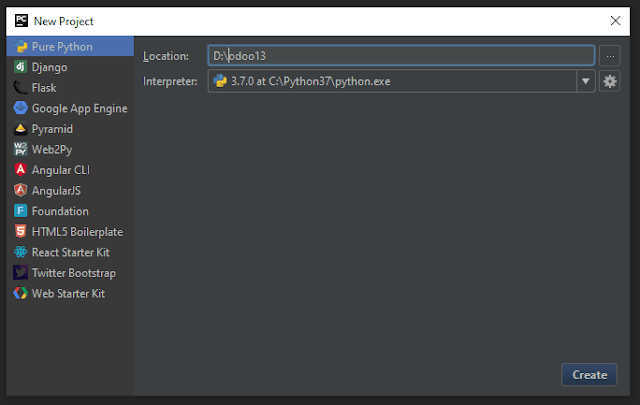

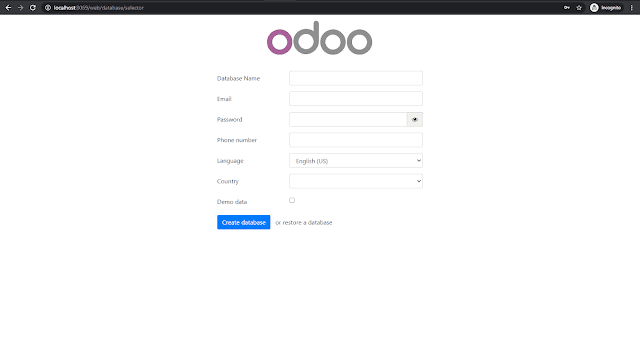

%20in%20Tree%20View%20Column.png)
0 Comments